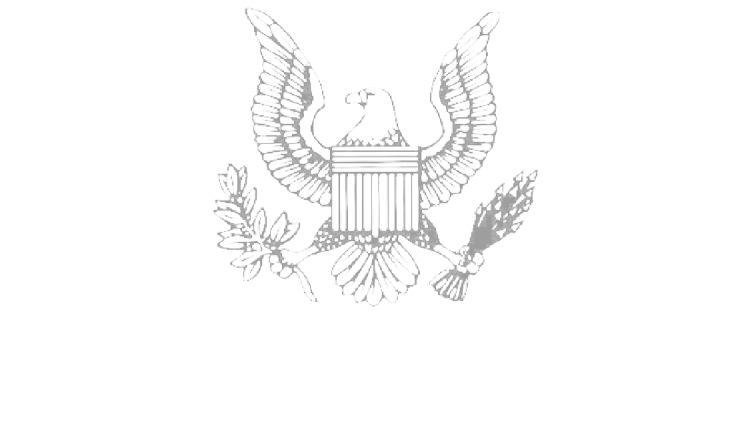From mobile phones to computers, digital devices have become commonplace in businesses and homes alike. What was once a novel way of doing simple tasks, technology is now integral to day-to-day work and living. Yet, with over 5 billion internet users globally, it’s easy to take for granted. Convenience can come at a cost, ranging from minor headaches to major security threats. To help, we’ve compiled 100+ tech tips to navigate some of those challenges.
Cybersecurity Essentials
- Be cautious about the personal information you share online. Cybercriminals often exploit this data for identity theft and other scams. Think twice before disclosing sensitive details.
- Keep your antivirus software updated to combat new threats. Failing to update it leaves you vulnerable to newer viruses and malware. Treat update notifications as a priority.
- Use a firewall as a barrier between your network and incoming traffic. A good firewall filters out malicious traffic, making it your first line of defense. Always ensure it’s active and updated.
- Don’t procrastinate on installing system and software updates. They often contain essential security patches that can protect against vulnerabilities. Ignoring updates exposes your system to unnecessary risks.
- Limit your Bluetooth and Wi-Fi connectivity when not needed. Open connections can attract unauthorized access. Turning them off not only boosts security but also saves battery life.
- Utilize a VPN when connecting to public Wi-Fi. VPNs encrypt your internet connection, making it harder for cybercriminals to intercept your data. It’s a must-have when using unsecured networks like those in airports or coffee shops.
- Install software from trusted sources only. Risky downloads can infect your system with malware. When in doubt, stick to well-known vendors and app stores.
- Turn off location services for apps that don’t require them. Excessive sharing of your location poses a privacy risk. Be selective about which apps have this privilege.
- Conduct regular security audits of your devices and accounts. This helps you find weak points before a hacker does. Use built-in security check features where available.
- Enable multi-factor authentication wherever possible. This extra step in the login process adds another layer of security. It’s often the difference between a secure and a compromised account.
- Don’t click on suspicious links or attachments. These can lead to phishing websites or malware downloads. Always hover over a link to see where it leads before clicking.
- Use secure and varied passwords for different accounts. Reusing passwords can make it easier for hackers to access multiple accounts. Use a password manager to keep track of complex passwords.
- Regularly review account activity for any unfamiliar transactions or settings changes. Early detection of unauthorized access can minimize damage. Set up notifications for suspicious activities where possible.
- Be cautious when granting apps and websites permissions. Limiting access to only what’s necessary enhances your security posture. Always read the permission requests carefully during installation or signup.
- Log out of accounts when you’re done using public or shared computers. Staying logged in can give the next user access to your accounts. It’s a simple step that can prevent a lot of headaches.
Being vigilant about cybersecurity is not just an IT concern; it’s a crucial aspect of your daily digital life. These cybersecurity tech tips will help you safeguard your data and reduce digital risks.
Tech Tips for Password Management
- Don’t use the same password across multiple accounts. Doing so puts you at greater risk if one account is breached, as hackers can access all accounts that share the same one. Vary your passwords for better security.
- Utilize a passphrase instead of a simple password. A passphrase is easier to remember and harder to crack. For instance, “catsRbest@2023” is stronger than “P@ssw0rd” and is just as easy to remember. Password generatorscan also help.
- Update strong passwords every 6-12 months and after any cybersecurity incident. The more often, the less vulnerable you are.
- Don’t save passwords in your web browser. While convenient, this poses a security risk if someone gains access to your computer.
- Avoid using easily guessable information in your passwords, like birthdays, names, or anniversaries. Such details can be found through social engineering, making your accounts easy targets.
- Do not share your passwords over text or email. If you need to share, use a secure method like a password manager’s sharing feature or a secure messaging app.
- Use multi-factor authentication (MFA)whenever available. MFA requires multiple verification methods, like a password and a phone number, making it harder for unauthorized users to access your accounts.
- Turn on account lockout features if available. After several failed login attempts, this will lock your account, making brute-force attacks more difficult for hackers.
- Monitor your accounts for suspicious activities. Change your password immediately if you notice something unusual, like a login from an unfamiliar location.
- Use a mix of characters in your passwords, including uppercase, lowercase, numbers, and special symbols. That makes it more difficult for hackers to crack your password.
- Never write down your passwords and store them in easy-to-find physical locations like your desk or wallet. That leaves you vulnerable to theft, like tailgating attacks, which can lead to unauthorized access.
- Use a trusted password manager to help you generate and store complex passwords. This way, you only need to remember one strong master password.
- Don’t use the “Show Password” feature when entering it in a public place. That can prevent shoulder surfing attacks where someone could glance at your screen to catch your credentials.
- Test the strength of your passwords using reputable online tools. That can help gauge whether your passwords are strong enough to withstand hacking attempts.
- Enable login notifications for your important accounts. That will alert you to unauthorized attempts to access, allowing you to take quicker action.
Password management is an ongoing practice that significantly affects your overall cybersecurity. Implementing strong password policies and habits, like we’ve outlined with these tech tips, can offer extra protection against many cyber threats.
Email Security Guidelines
- Never open email attachments or click on links from unknown or suspicious sources. Those can lead to phishing websites or contain malware. Verify the sender’s identity before interacting with any content.
- Use separate email accounts for different purposes. For example, have one for personal use, one for work, and another for subscriptions and less critical interactions. That separates the risk involved with each account.
- Turn on email encryption for sensitive messages. That ensures only the recipient can read the email content, protecting it from interception.
- Be cautious with emails that request personal information. Scammers often use urgency or familiarity to trick people into making mistakes. Always double-check the email address and consider contacting the company directly.
- Regularly review and clean your email subscriptions. Unwanted newsletters and updates can clutter your inbox, making it harder to spot malicious emails. Use features like spam filtersto automate this process.
- Consider using a separate email address when signing up for online services. That keeps your primary inbox cleaner and reduces the likelihood of receiving spam or phishing emails in your main email.
- Always log out of your email account when using public or shared computers. If you forget, most email services offer options to log out remotely. Check the security settings for this feature.
- Avoid using public Wi-Fi for checking email whenever possible. If you must, always ensure you are connected to a secure and trusted network. Using a VPN provides an extra layer of security.
- Use strong and unique passwords for your email accounts. Password reuse makes it easier for hackers to gain access to multiple accounts. A password manager can help manage complex passwords.
- Periodically review your email account’s security settings. Make adjustments to filters, two-factor authentication, and recovery options as needed. This proactive approach enhances overall email security.
- Keep your email client software updated. Whether you’re using a web-based service or a standalone application, updates often include important security patches. Enable automatic updates if available.
- Be aware of common phishing email indicators like poor grammar, unofficial email addresses, and generic greetings. These clues can help you identify potentially malicious emails.
- Turn off the “auto-download” feature for email attachments. This prevents any malicious software in attachments from automatically running when you open an email. Most email clients allow you to do this in the settings.
- Limit the personal information you share in emails. Hackers can use this information for social engineering attacks, potentially tricking you or others into revealing sensitive data. Always be cautious with the information you disclose electronically.
- Enable notification alerts for unusual login activities on your email accounts. This feature warns you if your email is accessed from an unfamiliar location or device, allowing you to take immediate action.
Email is a common entry point for cyber threats but also an essential communication tool. These email tech tips are designed to help you use email securely, protecting both your personal and professional information.
Social Engineering Tech Tips
- Be careful with unsolicited communications. If you receive an email or call from someone claiming to be from a reputable company but asking for sensitive information, double-check the source before responding.
- Do not click on suspicious links or download unknown attachments. Cybercriminals often use these tactics to compromise your system. Verify the source before interacting with the content.
- Stay educated about phishing scams. Being informed is one of the best defenses against social engineering attacks. Conduct regular training sessions to stay up to date.
- Be wary of urgency in messages. Social engineers often create a sense of urgency to rush you into making mistakes. Take your time and verify any time-sensitive requests.
- Always confirm the identity of individuals asking for sensitive information. Use a separate means of communication, such as a verified phone number instead of the one they provide, to confirm their identity.
- Be careful with the information you share on social media. Criminals can use details like your birthdate, pet names, favorite sports team, and family members to guess passwords or answer security questions.
- Watch out for “baiting” tactics, where hackers leave physical media like USB drives in a location, hoping someone will use it. Using such media can compromise your system.
- Monitor your digital footprint. Regularly search your name online to see what information is publicly available and take steps to secure any data that shouldn’t be public.
- Recognize “quid pro quo” tactics where someone offers to solve your problem in exchange for login credentials. Always be cautious when someone offers unsolicited help.
- Avoid sharing sensitive information over public Wi-Fi networks. Hackers can eavesdrop on these networks to capture your data. Use a VPN to access sensitive information, like banking, while on public Wi-Fi.
- Limit the personal details you share with customer service until you’ve verified their identity. A social engineer might pose as customer service to gather your personal information.
- Keep your workspace secure. A potential social engineer who gains physical access to your office can collect sensitive documents on your desk or computer if it’s logged in while you’re away.
- Ignore unsolicited messages asking for charitable donations unless you can verify the organization’s authenticity. Fraudulent charities are a common social engineering scam.
- If an offer looks too good to be true, it probably is. Scammers often lure victims with incredible offers or prizes to get personal information or money.
- Enable account alerts for different types of transactions or activities. That can help you recognize unauthorized or suspicious actions more quickly.
Understanding the tactics used in social engineering can help you protect yourself and your organization from being manipulated. You can use these tech tips to educate your family and colleagues to ensure they know the risks and how to act safely.
Safe Web Browsing Practices
- Use a trusted and updated web browser. Modern browsers have built-in security features that can protect you from malicious websites. Not doing so can put your data at risk.
- Enable a pop-up blocker to minimize distractions and potential threats. Some pop-ups contain malicious software or phishing attempts. A blocker adds an extra layer of safety.
- Look for “https://” in the URL before entering sensitive information. The “s” indicates a secure connection, meaning your data is encrypted before being sent.
- Clear cookies and browsing history periodically. That helps protect your privacy and minimizes the risk of a cyberattack leveraging stored data to gain unauthorized access.
- Be cautious when downloading files from the internet. Only download from trusted sources to reduce the risk of malware infection. Verify file integrity when possible.
- When browsing the web, use incognito or private browsing modes to keep your activities confidential. This is especially crucial when using public computers, as it prevents the storage of personal information.
- Stay away from torrenting or using peer-to-peer networks for copyrighted material. These platforms are often targeted for spreading malware and can expose you to legal repercussions.
- Avoid clicking on clickbait or sensational headlines. These can lead to malicious websites that aim to compromise your security or privacy.
- Double-check the authenticity of plugins or extensions before installing them. Poorly designed or malicious add-ons can expose you to various threats.
- Keep an eye out for fake Wi-Fi networks, especially in public places. Connecting to these networks can put your personal information at risk. Always verify the network name and security settings.
- Utilize an ad-blocker to minimize exposure to potentially harmful ads. Some ads can execute scripts that compromise your system’s security.
- Limit the use of autofill features for passwords and personal information. While convenient, cybercriminals can exploit these features to steal your data.
- Don’t save your payment details on websites unless necessary. Storing this information online makes you more vulnerable if the company you purchase from has a data breach.
- Always log out of websites, especially on public or shared computers. Failing to log out can give the next user access to your accounts and personal information.
- Turn on the “Do Not Track” features in your web browser settings. While not foolproof, this can reduce the data third-party websites collect about you.
Web browsing safety is an ongoing commitment. Taking proactive steps can protect you from numerous online threats, from malicious websites to phishing attacks. Use these tech tips and update your knowledge of web safety practices to maintain a secure browsing environment.
Tech Tips for Safeguarding Privacy
- Use a Virtual Private Network (VPN) to encrypt your data when browsing on public Wi-Fi. That makes it much more difficult for third parties to intercept your information. Choose a VPN service with a strong reputation for security and privacy.
- Always log out of accounts when you’re done using them, especially on public or shared computers. This prevents others from gaining easy access to your personal information. Some platforms offer automatic logout settings that can be enabled for added security.
- Be cautious when granting permissions to apps and websites. Many people request access to data they don’t necessarily need for their role. Reviewing app permissions is also vital to a good incident response plan.
- Use two-factor authentication (2FA) for critical accounts like email, banking, and social media. 2FA requires a second form of identification beyond just your password. That could be a text message, a mobile app, or a hardware token.
- Keep your social media profiles private and be selective with friend requests and followers. Sharing too much personal information online can make you a target for cybercriminals. Periodically review your privacy settings on all platforms.
- Never store sensitive information like passwords or credit card details in plain text. Use encrypted digital vaults or password managers to keep such data secure. Some even allow for biometric verification for extra security.
- Be mindful of your digital footprint. Once something is posted online, it’s almost impossible to remove it entirely. Even deleted posts can be archived or screenshotted.
- Disable tracking and location services when not needed. Many apps and websites track your location for various reasons, including advertising. Limit location access in your device’s settings.
- Consider using search engines that prioritize user privacy and don’t collect data on your searches. Examples include DuckDuckGo and StartPage. These offer a similar search experience without the tracking.
- Protect your phone with biometric security features like fingerprint or face recognition. If these aren’t available, use a strong password or PIN. That is the first layer of defense against unauthorized access.
- Be wary of public charging stations. “Juice jacking” is a method of stealing data through USB charging ports. If you must use them, turn off the data transfer settings on your device.
- Use encrypted messaging apps for sensitive conversations. These apps secure texts, calls, and file transfers from prying eyes. Popular options include Signal and WhatsApp.
- Periodically check for data breaches involving your accounts. Websites like Have I Been Pwnedprovide this service for free. If you discover a breach, change your passwords immediately.
- Regularly back up your data, including personal files, to an external hard drive or cloud service. In the case of a cyberattack or hardware failure, you won’t lose important information. Make sure to encrypt the backup for added security.
- Use browser extensions that block trackers and ads. These not only protect your privacy but also often make websites load faster. Always download extensions from reputable sources to avoid malware.
Data is a valuable asset for end-users and businesses alike, so protecting your privacy is more important than ever. These tech tips offer practical steps to safeguard your personal information while still enjoying the benefits of a digitally connected world.
Data Management Strategies
- Regularly back up important filesto prevent data loss. Use both cloud storage and external hard drives for redundancy. A good rule of thumb is the 3-2-1 backup strategy: three total copies, two different mediums, and one off-site backup.
- Organize your files into clear, hierarchical folders. A disorganized system makes it hard to locate important documents. Use meaningful names for both files and folders to simplify the search.
- Use encryption for sensitive files. That adds an extra layer of security, making it difficult for unauthorized users to access your data. Many modern operating systems offer built-in encryption options.
- Delete files you no longer need to declutter your system. Excessive files can slow down your computer and make it hard to find important data. Regularly review and remove outdated or unnecessary files.
- Implement version control for essential documents. That enables you to revert to previous versions in case of errors or accidental deletion. Many services, like Google Drive and Microsoft 365, offer this feature.
- Utilize cloud storage services with strong security features. Look for providers that offer two-factor authentication and end-to-end encryption. Read reviews and choose a trusted service.
- Be cautious when sharing sensitive data, even within your network. Use encrypted methods of transfer whenever possible. Email is often not the safest method for sharing sensitive files.
- Be mindful of data caps when using cloud storage services. Exceeding your allotted storage could result in additional charges. Monitor usage and clean out unnecessary files when needed.
- Avoid storing sensitive data on removable drives without encryption. These drives can be easily lost or stolen. If you must use one, ensure the data is encrypted and that it’s stored securely.
- Regularly update any software related to data management. Outdated software may have vulnerabilities that put your data at risk. Keep an eye out for updates and install them promptly.
- Understand the permissions you give to applications to access your data. Restrict permissions to only what’s necessary for the app to function. Regularly review and adjust these settings.
- When working on a team, use collaboration tools that allow for permission settings and limits. This way, team members only have access to the files they need, which minimizes the risk of an accidental data leak.
- If you’re using cloud services, be selective about which folders or data types are automatically synced. This way, you avoid unnecessarily exposing sensitive information to potential risks associated with cloud storage.
- Regularly run disk cleanup utilities to optimize storage space. These tools can remove temporary files, system cache, and other non-essential data. Most operating systems offer built-in disk cleanup options.
- For important files, consider using a digital signature. This ensures the file’s integrity and confirms the sender’s identity. It’s especially useful for legal documents or contracts.
Proper data management isn’t just about storage; it’s about ensuring accessibility, security, and integrity of your data. By following these tech tips, you can optimize the way you handle your digital assets and mitigate risks associated with data loss or corruption.
Tech Tips for Remote Work
- Establish a dedicated workspace at home to minimize distractions and improve focus. A designated area can help you mentally transition into “work mode,” making your day more productive.
- Invest in quality equipment. A reliable computer, a nice-sounding headset, and a good webcam can make a major difference in your work quality and communications. Investing in dependable tech can also save you time and frustration down the line.
- Maintain regular communication with your team through video conferencing and chat tools. Frequent check-ins help keep everyone on the same page and can alleviate feelings of isolation.
- Back up your work files regularly. Utilize cloud storage or an external drive to ensure critical data is secure and accessible, even if your primary device fails.
- Keep your work devices separate from personal devices. That minimizes the risk of cross-contamination of data and makes it easier to manage security settings.
- Follow a structured daily routine to maintain a work-life balance. Setting specific work hours helps you disconnect at the end of the day and can improve your overall well-being.
- Ensure your home Wi-Fi network is secure. Use a strong password and keep the firmware updated to protect against unauthorized access and potential cyber threats.
- Be vigilant about cybersecurity when at home or in public places. Just because you’re not in the office doesn’t mean you’re not a target for phishing or other types of cyberattacks.
- Take regular breaks to prevent burnout. Short breaks for physical activity or relaxation can significantly boost your productivity and mental health.
- Utilize project management software to track tasks and deadlines. That will help you stay organized and make collaborating with remote team members easier.
- Test your tech before important meetings. A quick run-through of your video conferencing software and hardware can prevent technical glitches that waste everyone’s time.
- Keep essential contact information handy. Whether it’s IT support or team members, having a go-to list can save you time during critical moments.
- Use strong, unique passwords for different work-related platforms and applications. Reusing passwords can expose multiple accounts if one gets compromised.
- Mute your microphone when not speaking during virtual meetings. Background noise can distract others and disrupt the flow of the meeting.
- Be cautious when using public Wi-Fi for sensitive tasks. Unsecure networks are a prime target for cybercriminals, making everything you do more vulnerable to being snooped on or stolen.
Staying productive and secure while working remotely requires a slightly different skill set than working from an office. Implementing these tech tips can help you adapt to remote work challenges while keeping your data and work environment safe.
Hardware Best Practices
- Keep your computer’s vents unblocked to avoid overheating. Overheating can damage internal components and decrease performance. Elevate laptops or use cooling pads for better air circulation.
- Regularly clean your keyboard and mouse to remove dirt and bacteria. That not only reduces health risks but also ensures smooth operation. Compressed air and isopropyl alcohol are effective for cleaning these peripherals.
- When purchasing new hardware, consider future needs as well as current ones. Aim for slightly above-average specifications to ensure your device remains capable and relevant for a few years. This reduces the need for frequent upgrades.
- For optimal battery health, avoid keeping your laptop plugged in constantly. Letting the battery cycle between 20-80% can extend its lifespan. Some laptops have built-in settings to manage this.
- If your computer seems sluggish, consider upgrading the RAM. That is often more cost-effective than buying a new device. Always check compatibility before making a purchase.
- Secure all cables and wires to prevent trip hazards. Use cable organizers or ties to keep them out of the way. This also makes it easier to identify and troubleshoot connection issues.
- Keep drinks and liquids away from electronic devices. A spill can cause irreversible damage to internal components. If a spill does occur, immediately unplug the device and seek professional help.
- Invest in a quality surge protector for your essential hardware. That can protect your devices from voltage spikes and electrical surges. Check the joule rating for an idea of how much protection it offers.
- Always eject external storage devices before unplugging them. Failure to do so can result in data corruption. Most operating systems provide a quick option for safe removal.
- Use monitor stands or mounts to adjust your screen to eye level. This reduces strain on your neck and eyes during prolonged use. Follow the 20-20-20 rule to minimize eye strain further.
- If you experience consistent Wi-Fi issues, consider a mesh network. These systems offer better coverage and more consistent speeds. They are instrumental in larger spaces.
- Keep a backup power source, like a UPS, for critical hardware. That can provide a few extra minutes to save your work in case of a power outage. It also protects against data corruption.
- Regularly update your hardware drivers for optimal performance. Outdated drivers can cause compatibility issues and reduce system stability. Most vendors offer free updates on their websites.
- For laptops, invest in a high-quality carrying case with good padding. This minimizes the risk of damage during transport. Make sure it has enough compartments for accessories, too.
- When disposing of old hardware, wipe all data and recycle responsibly. Many components contain materials that are harmful to the environment. Check local regulations for proper disposal methods.
Your hardware is the backbone of your digital experience. Taking good care of it not only prolongs its lifespan but also ensures that you’re getting optimal performance. These tech tips can help reduce the risk of untimely disruptions and hardware failure.
Software Tech Tips
- Always keep your software updatedto benefit from the latest features and security patches. Most applications offer auto-update options. Enable this where appropriate to stay current.
- Regularly scan your system for malware using reputable antivirus software. Scheduled scans can catch threats before they cause damage. Don’t ignore security alerts; address them promptly.
- Uninstall unused or unnecessary software to free up system resources. These programs can slow down your computer and pose security risks. Most operating systems have a simple uninstall process.
- Use virtual machines for testing new software or risky tasks. This isolates potential threats from your main operating system. Many virtualization solutions are available for free.
- For critical projects, use software with autosave and recovery features. That minimizes the risk of losing work due to system crashes or power outages. Google Docs and Microsoft Office offer these functionalities.
- Set up automatic system restore points on your computer. These snapshots of your system settings and applications can be a lifesaver if you encounter issues. Scheduled restore points give you a fallback option without requiring manual effort.
- Enable firewalls to monitor incoming and outgoing network traffic. This adds an extra layer of security and can prevent unauthorized access. Both hardware and software firewalls are effective.
- Invest in specialized software for specific tasks, such as graphic design or video editing. These programs are optimized for performance and offer advanced features. Free trials let you test before purchasing.
- If your computer starts slowing down, use built-in utilities to identify resource-hungry applications. Task Manager in Windows and Activity Monitor on Mac can help. Close or uninstall problematic software.
- Create multiple user profiles if multiple people use the same computer. This keeps personal settings and files separate, enhancing both privacy and organization. Password-protect each profile for added security.
- Learn how to use keyboard shortcuts for your most-used software. These shortcuts can dramatically speed up your workflow. Most applications provide a list of shortcuts in their settings or help menus.
- Use cloud-based software for collaborative tasks. These programs allow multiple users to work on the same project in real time. Look for options that offer good security and backup features.
- Turn off unnecessary startup programs to speed up your computer’s boot time. Programs that launch automatically, and aren’t regularly used, may be using up your computer’s resources in the background.
- Keep an eye on software licenses and renewals. Some programs will stop working or lose features if not renewed.
- Periodically clear your browser’s cache and cookies. While they make browsing faster, they can consume significant disk space and contain tracking data. Check your browser’s settings for the option to clear this data.
Software tools are designed to make our lives easier, but only if we use them correctly. Following these tech tips will help you navigate your software effectively, enhancing both functionality and security.
Productivity Insights
- Prioritize tasks using the Eisenhower Matrix, which separates tasks into urgent/important, important/not urgent, urgent/not important, and neither. This framework helps you focus on what truly matters. Ignore or delegate the tasks in the ‘neither’ quadrant.
- Embrace the Pomodoro Technique to manage your time. Work in short bursts of 25 minutes, then take a 5-minute break. This keeps your mind fresh and makes long tasks more manageable.
- Use keyboard shortcuts to speed up common tasks. Learning a few key combinations can save you hours over a month. Customizable shortcuts can often be set up in software settings.
- Batch similar tasks together to streamline your workflow. You eliminate the cognitive load of switching tasks by focusing on one type of work at a time. That is especially useful for repetitive activities like email.
- Eliminate distractions by turning off non-essential notifications. Keeping your phone on silent or using ‘Do Not Disturb’ mode helps maintain focus. Designate specific times to check messages and social media.
- Keep a clean and organized workspace to encourage a productive mindset. Clutter can be distracting and stressful. Spend a few minutes at the end of each day to tidy up.
- Use cloud servicesfor team projects. Real-time editing and communication features make it easier to coordinate tasks. Look for tools with robust security features to protect your data.
- Automate repetitive tasks with macros or specialized software. That could be as simple as setting up email filters or as complex as automating data entry. The initial time investment often pays off quickly.
- Limit multitasking as it can reduce the quality of your work and increase stress levels. Focusing on one task at a time is usually more efficient. Use tools like to-do lists to help you prioritize.
- Set specific, measurable, achievable, relevant, and time-bound (SMART) goals. These criteria help you clarify your ideas and focus your efforts. Regularly review and adjust your goals as needed.
- Use two monitors to extend your workspace. This allows you to have multiple applications open simultaneously, making it easier to cross-reference. It’s beneficial for tasks that require constant switching between apps.
- Implement a ‘zero inbox’ approach to email management. Regularly archive or delete emails that don’t require action and categorize the rest. This keeps your inbox manageable and reduces stress.
- Take regular breaks to recharge and prevent burnout. Short walks, stretches, or even quick chats can revitalize your energy levels. Listen to your body and take breaks before fatigue sets in.
- Make use of project management software to keep track of team tasks and timelines. Transparency helps in accountability and better coordination. Choose a platform that fits your team’s needs and skill level.
- Utilize voice-to-text software for drafting emails or notes. For some, it’s faster than typing and is useful when multitasking is unavoidable. Just be sure to review and edit the text afterward for clarity and accuracy.
Efficiency isn’t just about working faster; it’s about working smarter. Utilizing these productivity tech tips will help you make the most of your time, allowing you to focus on what matters both in your professional and personal life.
General Computing Advice
- Keep your desktop clean by organizing files into folders and deleting unnecessary items. A cluttered desktop can slow down your system and make it harder to find important files. Consider using desktop management tools for better organization.
- Defragment your hard drive regularly if you’re using a traditional HDD. This process rearranges fragmented data, improving efficiency and speed. SSDs don’t need defragmentation; their software handles this automatically.
- For a quicker startup, trim the number of programs that launch upon booting. Many applications set themselves to start automatically, consuming resources. Disable these from your system settings.
- Don’t just close your laptop’s lid; shut it down or put it to sleep when not in use. That conserves energy and extends the lifespan of your hardware components. You can even schedule automatic shutdowns in the settings.
- Learn basic keyboard shortcuts like Ctrl+C for copy and Ctrl+V for paste. These shortcuts simplify repetitive tasks and make you more productive. Many operating systems offer a list of these shortcuts.
- Periodically clean your computer’s temporary files. These files accumulate over time and can take up valuable storage space. Use built-in utilities like Disk Cleanup for Windows or third-party applications.
- Enable automatic backups. While manual ones are good, setting up automatic backups can offer extra protection. Many cloud storage solutions and external drives provide this feature, ensuring your latest work is always saved.
- To reduce eye strain, adjust your monitor’s brightness and contrast settings. Many displays come with blue light filters and flicker-free technology to improve comfort. Position your screen at arm’s length for optimal viewing.
- Customize your notifications to avoid constant interruptions. Too many notifications can be distracting and affect your productivity. Most systems allow you to prioritize or mute certain apps.
- If your computer becomes unresponsive, use the Task Manager in Windows or Activity Monitor on Mac to close malfunctioning programs. That often resolves issues without requiring a complete restart.
- For better ergonomics, use an external keyboard and mouse when working with a laptop for extended periods. This allows you to position the screen at eye level, reducing neck strain.
- Enable multi-factor authentication (MFA)for your work and personal accounts whenever possible. That extra layer is easy to use and dramatically reduces the chance of a cybercriminal accessing an account.
- When installing new software, choose “Custom Installation” to avoid additional unwanted programs. Many installers include extra software that can clutter your system. Custom Installation lets you deselect these options.
- Familiarize yourself with common file formats like .jpg for images and .pdf for documents. Knowing these formats helps you choose the right option for different tasks. Some formats offer better quality but may require more storage space.
- Prepare for worst-case scenarios by creating a recovery drive on an external USB stick. This drive can help you troubleshoot and repair issues that prevent your computer from starting normally, reducing downtime during critical moments.
Computing is an integral part of modern life, and proficiency requires a balanced understanding of hardware and software. These tech tips aim to make your computer interactions more efficient and trouble-free.
Digital Tech Etiquette
- Be respectful and polite in online communications, just as you would in person. Digital interactions lack nonverbal cues, making it easy for messages to be misinterpreted.
- Avoid using all caps in emails and messages unless you’re emphasizing a point. Writing in all caps is generally perceived as shouting and can be off-putting.
- Depending on company culture, limit emojis and informal language in work messages. While they can add personality to casual conversations, they may not be appropriate in some business settings.
- Always double-check the recipients before sending an email, especially if it contains sensitive or confidential information. Accidentally sending an email to the wrong person can lead to data breaches or misunderstandings.
- Be mindful of your tone when participating in online discussions or forums. Aggressive or confrontational behavior can escalate conflicts and diminish the value of the conversation.
- Do not share or forward emails without permission, especially if they contain personal or confidential information. Doing so can breach trust and potentially legal boundaries.
- Be cautious when sharing personal or work-related information on social media platforms. Once posted, data can be difficult to remove and may be accessed by unintended people.
- When sharing someone else’s content or ideas, always give credit where it’s due. Plagiarism isn’t just unethical; it can also have legal consequences.
- Don’t overwhelm colleagues with unnecessary emails or messages. Be concise and to the point to respect their time and attention.
- Keep your virtual background professional during video conferences. Distracting or inappropriate backgrounds can derail the focus of the meeting.
- Limit multitasking during virtual meetings. Paying full attention shows respect and improves your understanding and contribution to the discussion.
- When scheduling meetings across time zones, consider others’ work hours. Tools that show multiple time zones can help plan a convenient time for everyone.
- Be prompt in responding to emails and messages, especially in a professional setting. Delays can slow down workflows and may be viewed as a lack of interest or urgency.
- Refrain from discussing sensitive or controversial topics on work-related online platforms. These discussions can create tension and are best handled in more appropriate settings.
- Use a professional and easy-to-read email signature. It should include your full name, position, and alternative ways to contact you, making it easier for recipients to get in touch.
Proper digital etiquette is essential, whether it’s at the workplace or home. These tech tips should help you be mindful of your actions and communications in any online setting.
Good security and smooth work come from steady habits. Pick a few tips to start this week, then add more as your needs grow. Revisit the list each quarter to close gaps and retire what no longer helps. If you want a hand building a practical plan or training your team, ITonDemand can help you set clear steps and keep devices, data, and people safe.