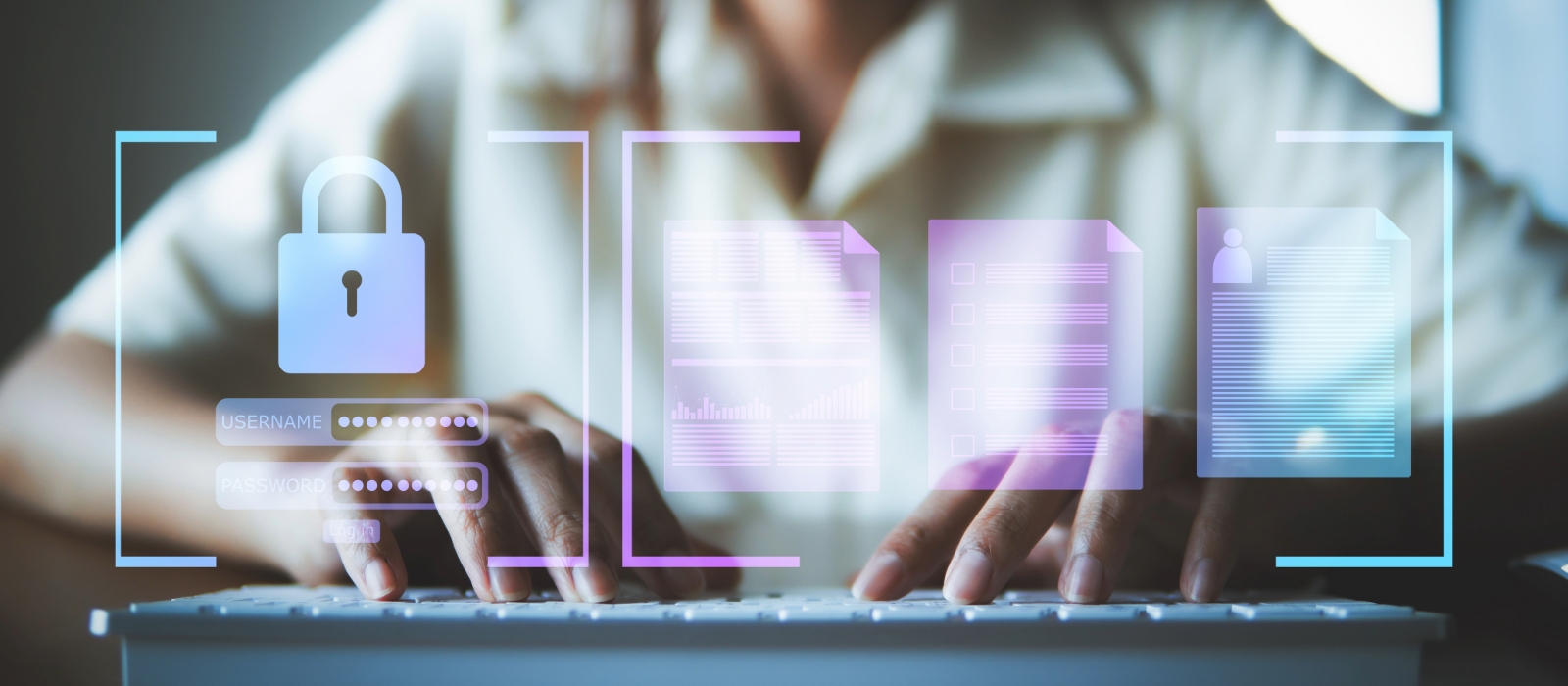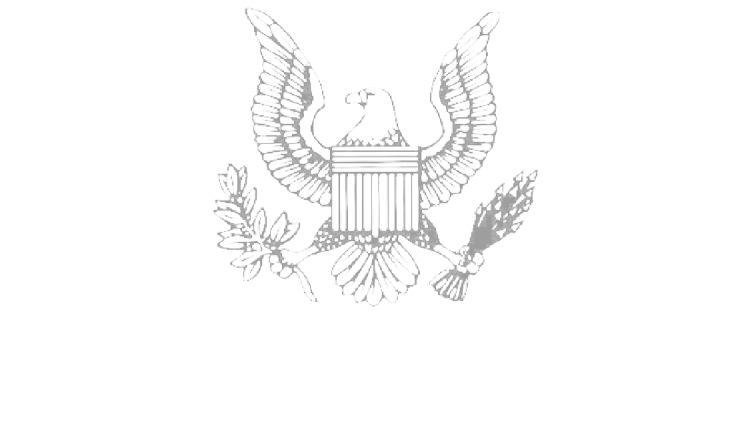Unwanted software can slip onto devices through bundled downloads, vague prompts, or misleading ads. That has led to 56% of IT decision-makers experiencing an increase in web browser-related infections. With threats like these on the rise, it’s more important than ever to pay attention to apps that seem harmless but can introduce risk. Wave Browser is one such case, raising questions about how it gets installed, who is behind it, and what it means for IT oversight.
What Is Wave Browser?
Wave Browser is a Chromium-based application that positions itself as a lightweight, customizable browser. It is marketed as a secure and user-friendly option, supporting web apps and modern browsing features. It’s designed similarly to other browsers built on Chromium and is available through websites that present it as a legitimate alternative.
However, many users report that Wave Browser appeared on their devices without clear permission. It is often bundled with free software and may be installed quietly during setup. Security tools frequently flag it as adware or a potentially unwanted program (PUP) due to its behavior after installation, including changes to browser settings, the addition of unwanted extensions, and the display of intrusive ads.
Which Company Publishes Wave Browser?
Wave Browser is linked to multiple publishers, including ISIGN International and Eightpoint Technologies Ltd. It is promoted across several domains, such as gowavebrowser.com, wavebrowser.com, and wavebrowser.co. Each site lists different company names or terms of use. This lack of consistency makes it difficult to determine who is responsible for the software or how user data is managed.
How Wave Browser Gets Installed Without Clear Consent
Wave Browser is commonly bundled with other free programs or download tools. During installation, the option to include it is often pre-checked or buried in optional settings. Many users unknowingly agree to install it just by clicking through a standard setup. In some cases, it also appears after users click ads that promote faster browsing or performance tools, even if they were not actively looking for a new browser.
Why Its Installation Behavior Is Concerning
Once installed, Wave Browser may:
- Set itself as the default browser.
- Replace the default search engine.
- Add unwanted sidebar tools or extensions.
- Run in the background without notice.
- Use more system resources than expected.
Users also report pop-up ads on websites that normally do not display them, extensions that cannot be removed, and the app reinstalling itself after deletion. These are all common traits of adware. While it is not technically classified as malware, Wave Browser’s behavior cause concerns for system security, especially on devices used for work or those that handle sensitive information.
Is Wave Browser Malware or Legitimate?
Wave Browser is not considered malware by definition. It does not spread through malicious code or exploit software vulnerabilities. However, its vague installation methods, browser hijacking behavior, and lack of developer transparency continue to raise red flags. That’s why antivirus tools frequently identify it as adware or a PUP.
Some may view it as a free browser that uses advertising to support its development. However, because of its unclear ownership, bundled software tactics, and potential data collection, many users and IT teams choose to remove it. Due to those unknown factors, cybersecurity experts recommend using other browsers for a secure environment.
How to Tell If Wave Browser Is on Your System
Wave Browser often blends in with other apps, which makes it easy to overlook. But there are several signs that can help you spot it.
Check your installed programs:
- On Windows, go to the Control Panel or Settings > Apps.
- Look for entries named “Wave Browser” or “WaveBrowser”.
- Watch for apps with no listed publisher or a generic icon.
- Check for references to ISIGN International or Eightpoint Technologies.
Look for browser changes:
- Your default browser or search engine may have changed.
- New sidebar tools or browser extensions may appear.
- Ads or redirects may increase, even on trusted sites.
- Some versions promote ad-blocking or speed tools, but often show more ads instead.
Watch for system performance issues:
- Slower load times or high CPU usage.
- Unfamiliar websites opening without input.
- New behavior that started after installing other free software.
If you notice any of these signs and don’t remember installing a new browser, it’s worth reviewing your app list and browser settings more closely.
Why Wave Browser Raises Security and Privacy Concerns
Wave Browser is not classified as malware, but its behavior shares many traits with adware and other potentially unwanted programs. It often installs through bundled software and may make changes to browser settings without clear permission. These changes can affect how users search the web, browse content, or manage browser extensions.
One of the key concerns is how it behaves like a browser hijacker. It may set itself as the default browser, switch your search engine, or redirect traffic to unfamiliar sites. Over time, this can disrupt browsing and make it harder to restore your original settings.
Wave Browser also appears to use browsing activity to serve ads. Users have reported:
- Pop-up ads on websites that normally don’t have them.
- Sponsored results replacing default search engines.
- Sidebars or banners that are difficult to close.
Some of these ads may link to phishing websites or misleading content. This increases the chance of landing on pages designed to collect personal or financial information.
Removing Wave Browser can also be difficult. Even after uninstalling the main app, leftover extensions or settings may remain. In some cases, the browser reinstalls after a restart or system update. On personal devices, this creates frustration. On business systems, it can introduce policy violations or expose users to ongoing security risks.
How to Fully Remove Wave Browser
Wave Browser doesn’t always go away with a simple uninstall. To fully remove it, follow these steps to check your apps, browser, and system settings.
Step 1: Uninstall Wave Browser from Your System
- Open the Control Panel or go to Settings > Apps.
- Find Wave Browser in the list of installed programs.
- Click Uninstall and follow the prompts to delete the app.
If you don’t see Wave Browser listed, look for unfamiliar app names that may be related.
Step 2: Check for Leftover Browser Extensions
- Open each browser you use (like Chrome, Edge, or Firefox).
- Go to the extensions or add-ons menu.
- Look for anything with “Wave” in the name or anything you didn’t add.
- Click Remove or Disable to get rid of unwanted extensions.
Step 3: Reset Your Browser Settings (Optional)
- In your browser settings, look for an option to Restore settings to default
- This will remove any changes Wave Browser may have made, like your search engine or homepage
This is optional but recommended.
Step 4: Check for Leftover Files in the Registry (Advanced)
This step is optional and should only be done by IT experts or if you’re comfortable using the Windows Registry Editor.
- Press Windows + R, type regedit, and press Enter.
- In the Registry Editor, search for these folders:
- HKEY_CURRENT_USER\Software\Microsoft\Windows\CurrentVersion\Uninstall\WaveBrowser
- HKEY_CURRENT_USER\Software\WaveBrowser
- HKEY_CURRENT_USER\Software\Wavesor
- If you find them, right-click the folder and choose Delete.
Be careful when editing the registry. Deleting the wrong file can cause system issues.
Step 5: Restart and Run a System Scan
- Restart your computer.
- Use your antivirus software or a malware removal tool to run a full system scan.
- Follow any prompts to remove detected threats or leftover components.
Reducing the Risk of Unwanted Software Moving Forward
Unwanted software, such as Wave Browser, often ends up on devices because users aren’t always aware of what they’re agreeing to. Some apps are bundled with free software. Others are installed through pop-ups or vague download prompts. Avoiding these kinds of installs starts with a few simple habits and tools. Some tips to get you started:
- Download programs only from trusted sources or official websites.
- Watch for pre-checked boxes during installation.
- Use antivirus software with real-time protection.
- Regularly review installed apps and browser extensions.
- Avoid clicking ads that promise faster browsing or extra features.
Building awareness around these patterns can make a big difference. Teaching users what to watch for helps prevent software from slipping through unnoticed.
What Software Like Wave Browser Shows About Oversight Needs
Wave Browser is a good example of a bigger issue. Even when users don’t mean to install something, unapproved tools can still end up on company devices. That creates a challenge for IT teams. It’s not just about what the software does. It’s also about how and when it gets there.
When tools like this are installed quietly, it shows how small gaps in visibility can lead to larger concerns. An app might not seem dangerous on its own, but if it isn’t reviewed or approved, it can affect system performance, privacy, or IT compliance. This highlights the need for better tracking and clearer awareness of what software is active in the environment.
How IT Policies Help Reduce Software-Related Risks
Clear IT policies and a trusted IT partner can help control what gets installed on work devices. When users know which tools are approved and how to request new ones, they’re less likely to install something risky by accident. This helps stop unwanted apps before they become a problem.
Good policies don’t need to be complicated. Simple steps like limiting app installs, blocking unknown browser extensions, and setting alerts for new software can make a big difference. Training users on why these rules exist also helps. When policies are easy to understand, they’re easier to follow. That leads to a safer, more productive environment.